ARO Dashboard
General Guide
The ARO Dashboard is your all-in-one platform for managing ARO Nodes, campaigns and rewards.
With the ARO Dashboard, you can:
- Create an ARO Account
- Access to your Previewnet Campaign page
- Access your Referral Code, invite friends to join ARO, and earn Referral Rewards
- Manage all your ARO Nodes
- Track and manage your rewards
- Manage your funds (Coming soon)
ARO Account
New users must register an ARO Account to get started. Once registered, you can sign in anytime, anywhere to manage your Edge Nodes and related activities.
You can register using an email address or a Google Account. For email registration, you’ll need to set a password and verify your email.
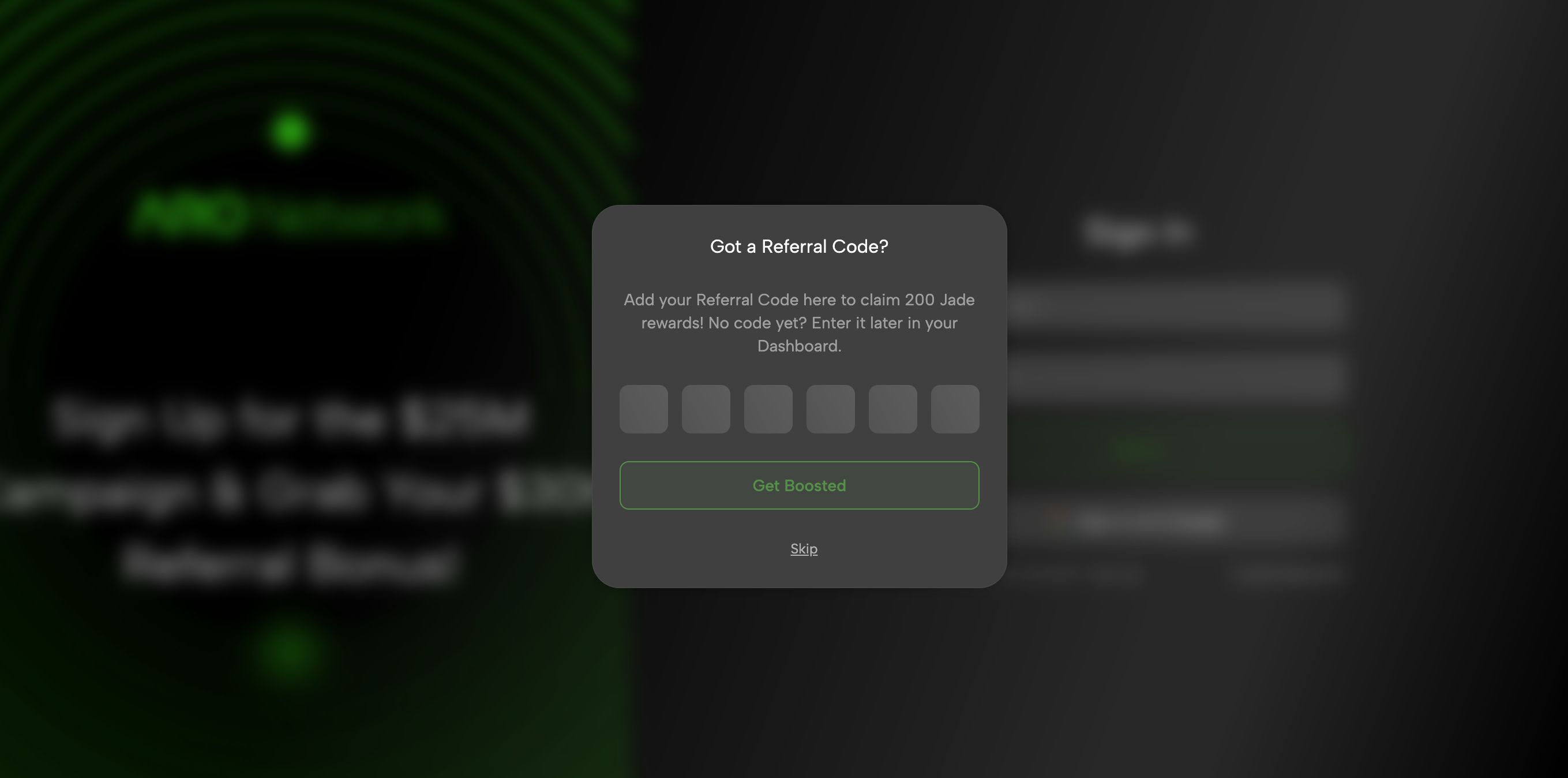
During registration, you’ll be prompted to enter a Referral Code. Using a Referral Code grants a instant Jade reward. If you don’t have a code, you can skip this step and add one later in the Dashboard.
What’s in the Dashboard?
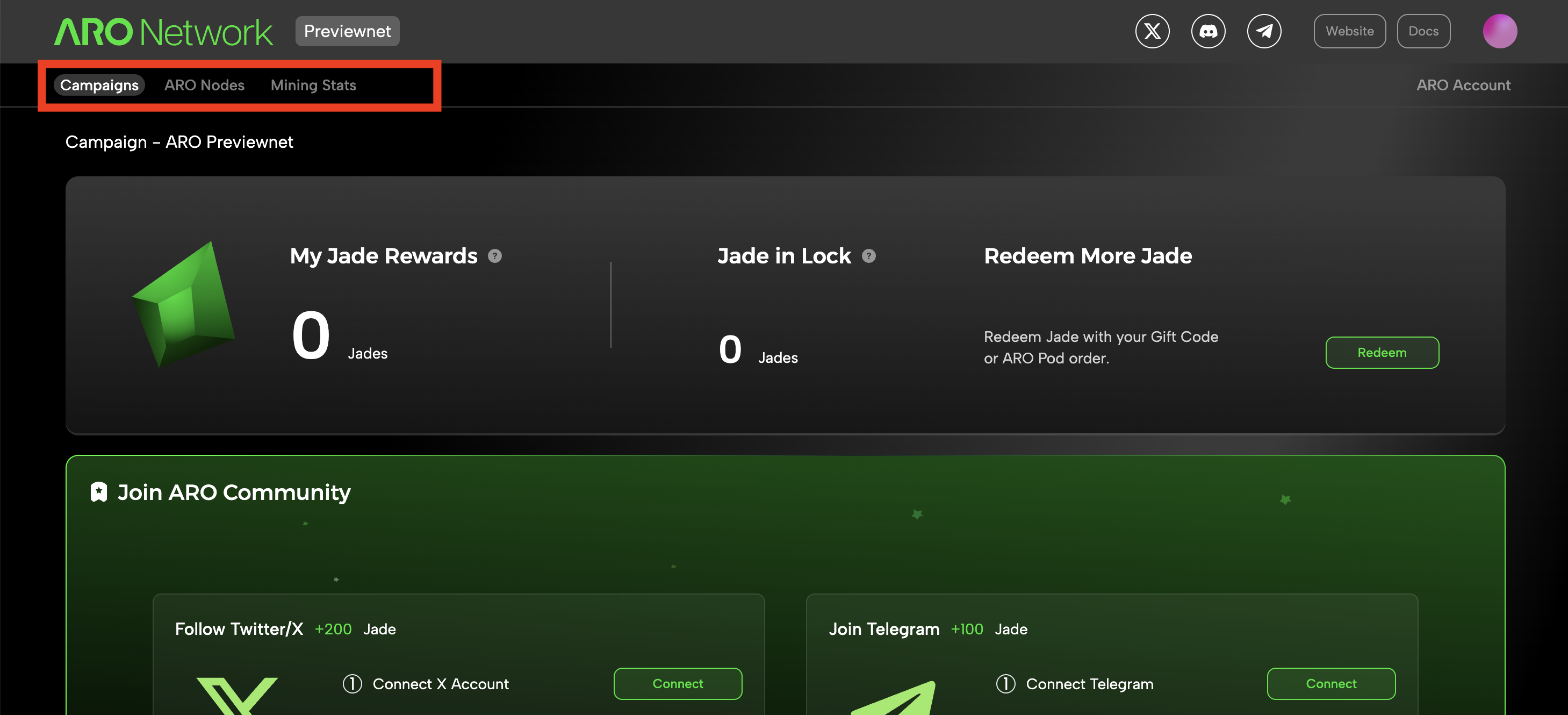
The topbar provides access to all available pages:
-
Campaign: This is your page for the main campaign in ARO Previewnet.
-
ARO Node: View and manage all ARO Nodes linked to your ARO Account. You can add new nodes or remove existing ones. Clicking a device card displays detailed information about the node.
To learn how to add a new node to the Dashboard, refer to the User Guides in this Docs based on your selected node types.
-
Mining Stats: Monitor the number of ARO Nodes you’re running, their online status, and the total rewards earned from operating them.
Special Remind: In Previewnet phase, running ARO Nodes will NOT yield any real rewards. Please refer to ARO Previewnet page for details.
-
ARO Account: Manage basic account settings and operations for your ARO Account.