ARO Lite Tutorial
This tutorial guides you through the process of downloading, installing, and running the ARO Lite browser extension.
Download & Install ARO Lite
We offer two methods for downloading and installing ARO Lite. You can select either option from the Dashboard under ARO Nodes > Add New Node > ARO Lite.
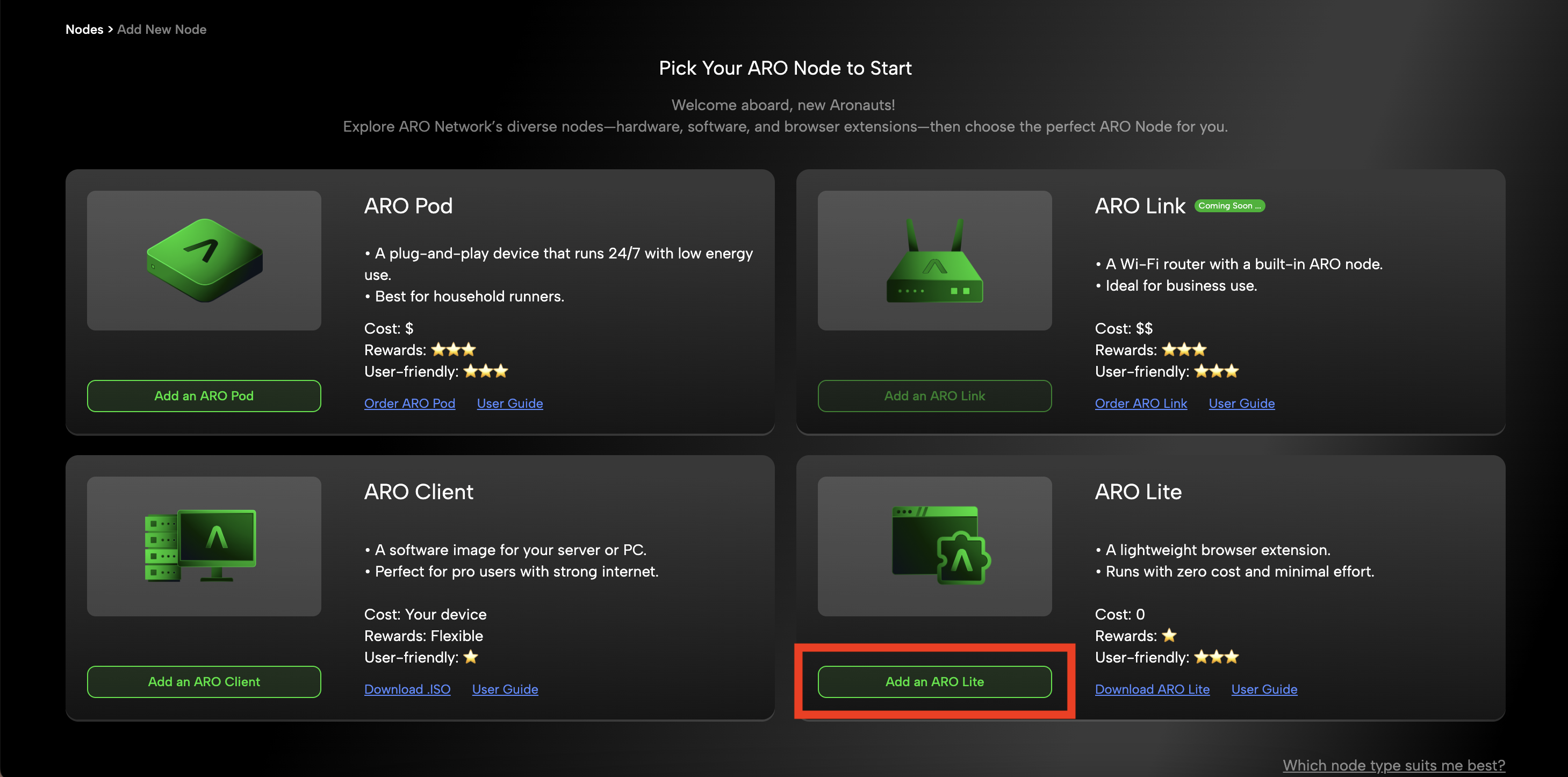
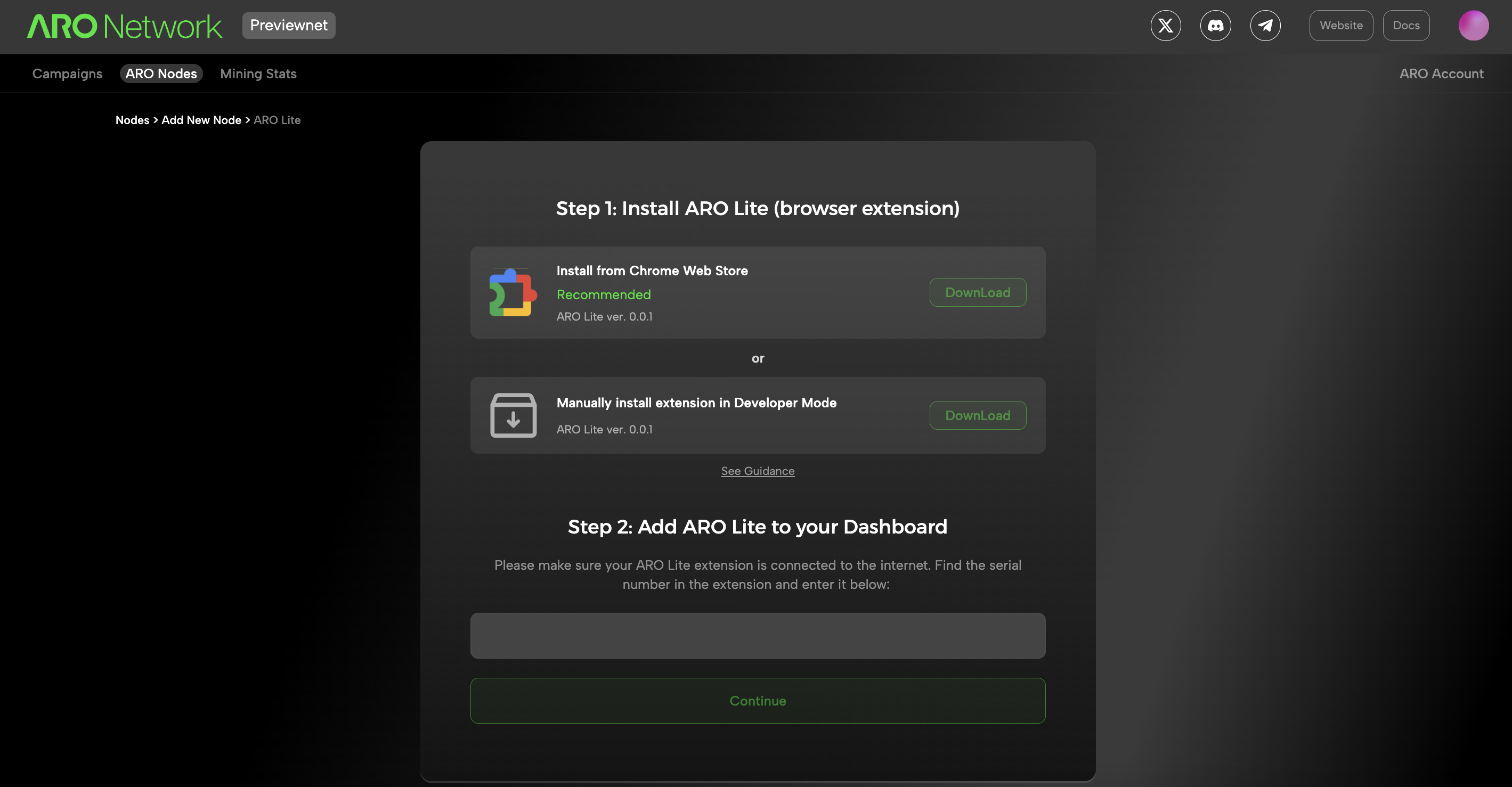
1. Google Web Store (Recommended)
We recommend downloading ARO Lite from the official Google Web Store.
Visit the ARO Lite page and click Add to Chrome to complete the installation. Alternatively, use the download link provided on the Dashboard under ARO Nodes > Add New Node > ARO Lite.
2. Manually Install in Developer Mode
Manual installation is a backup option for urgent updates or bug fixes if the Google Web Store experiences delays.
Follow these steps to install manually:
- Download the ARO Lite package to your local device.
- Navigate to
chrome://extensions/and click Load Unpacked (the button in the top-right corner). - Select the local file, unpack, and install.
ARO Lite Initialization (Add ARO Lite to Your Dashboard)
Follow these steps—it takes just one minute!
Step 1: Go to the Dashboard under ARO Nodes > Add New Node > ARO Lite, and open your newly installed ARO Lite extension.
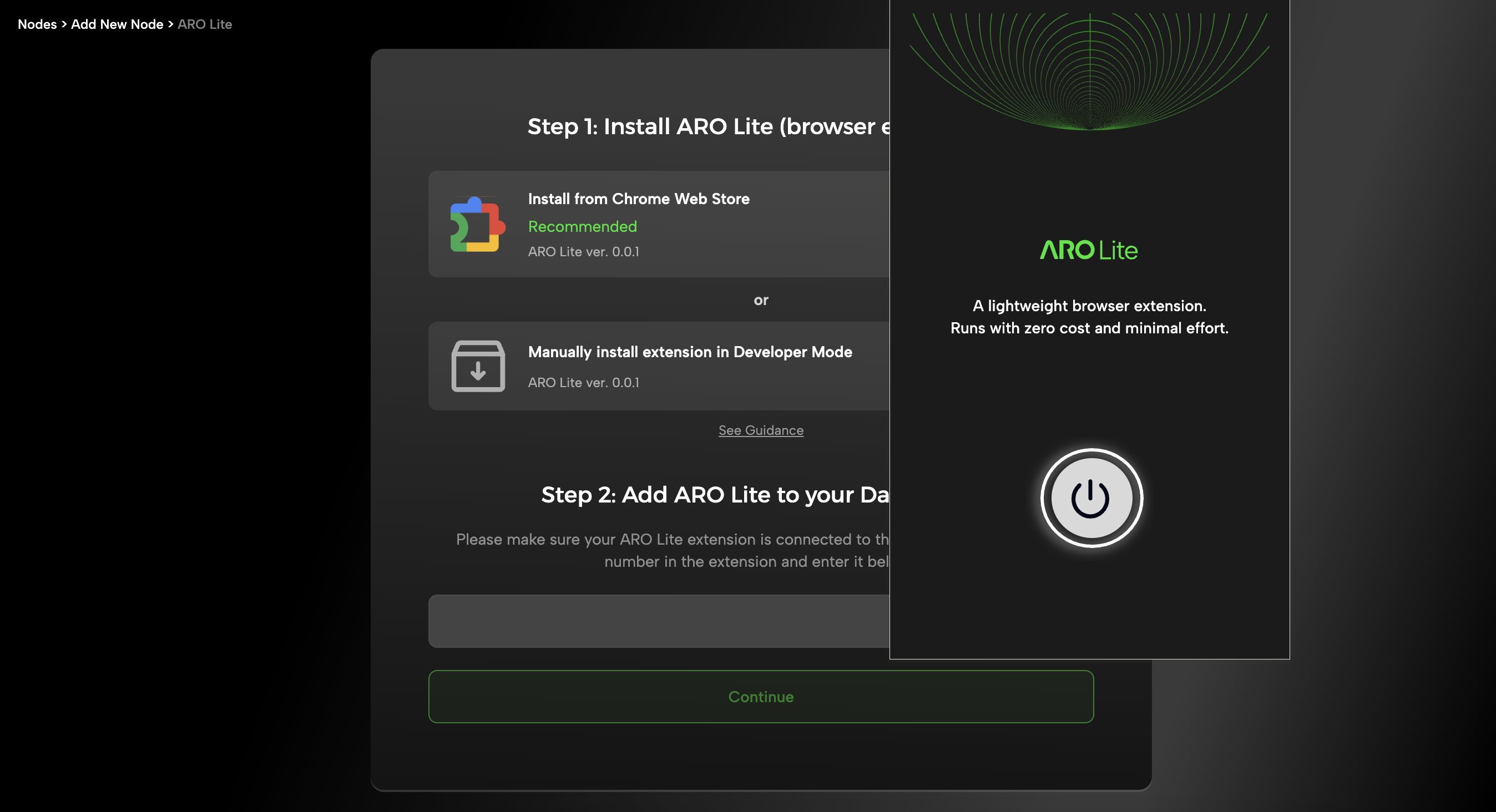
Step 2: Click the Power On button to open the Initialization page. Copy the Serial Number (SN) and paste it into the SN field on the Dashboard.
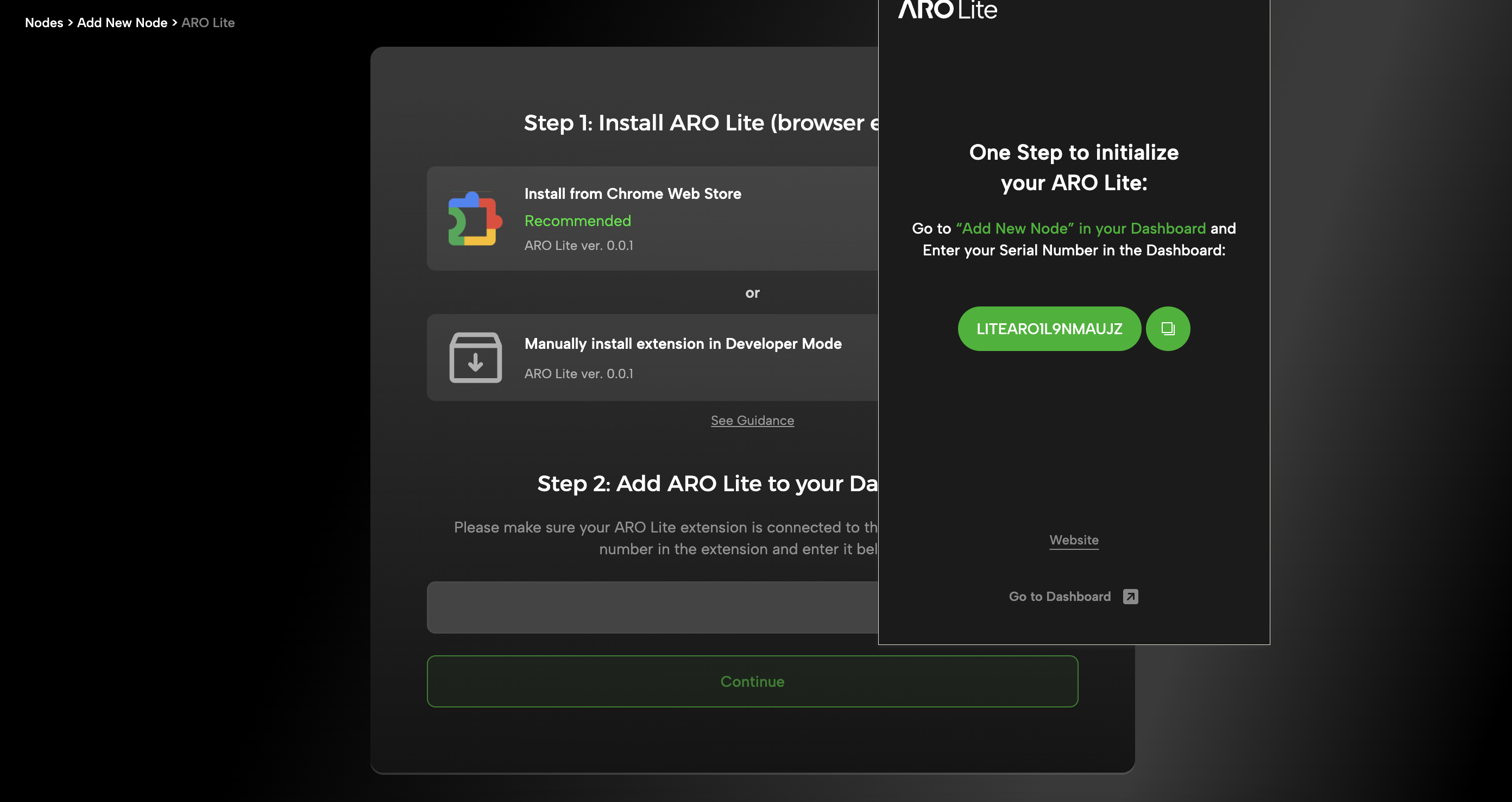
Step 3: Proceed, and you’ll see a "Adding ARO Lite Successful" message.
At the same time, your ARO Lite extension will display a working panel showing your current network quality status and Jade rewards earned by this extension.
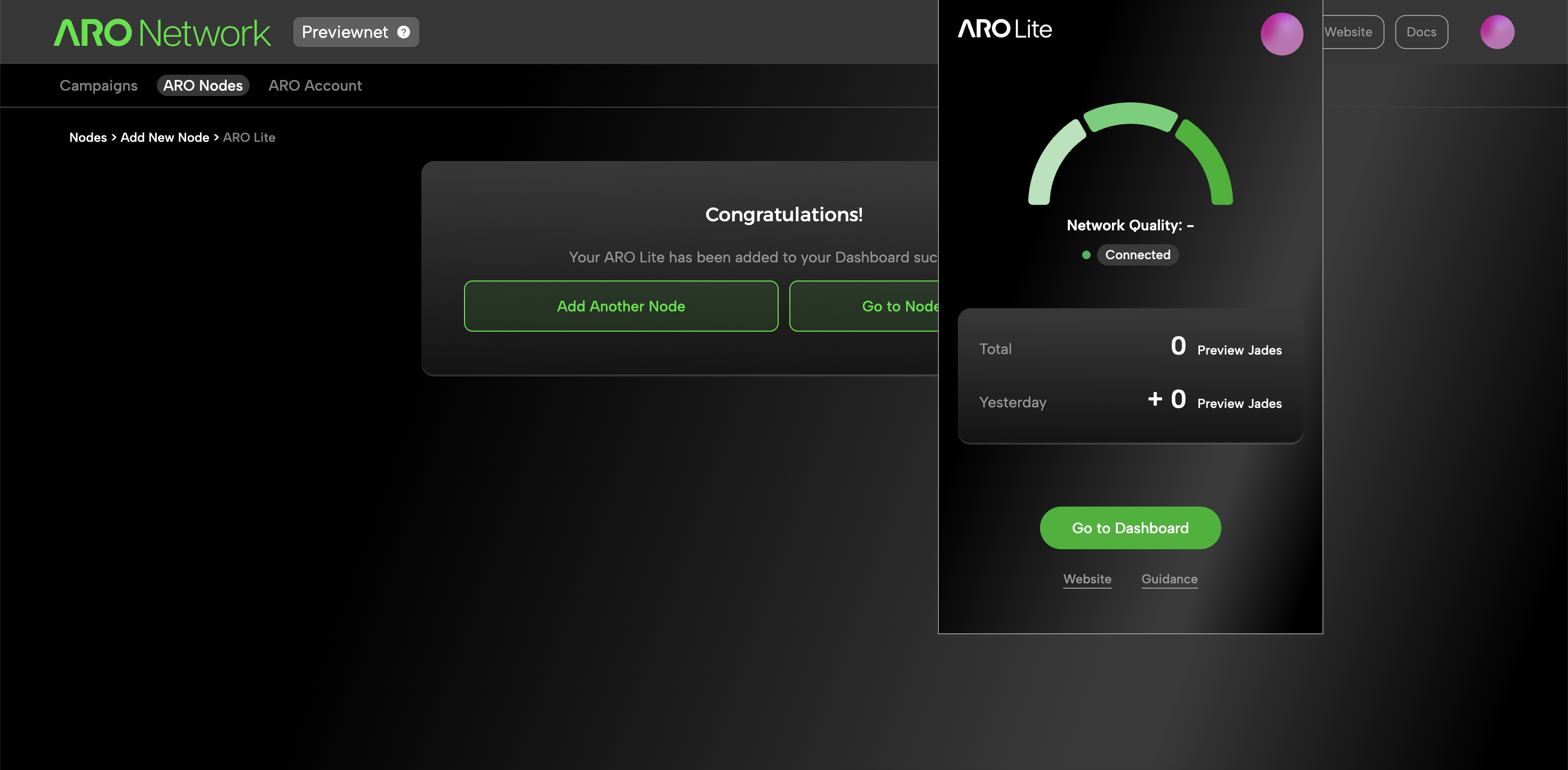
Step 4: Enjoy running your ARO Lite!
The network quality status and Jade rewards may take a few minutes to sync. Reward details will be visible both on your Dashboard and in the ARO Lite extension.
FAQ
-
What network ports should be open?
To ensure proper connectivity and performance, please configure your firewall to allow the following inbound and outbound ports:✅ Inbound Ports
- None
🚀 Outbound Ports
- TCP:
443